A PWA is short for Progress Web App, essentially, a webpage saved as an app that can be listed in your Windows 10 or 11 Start menu. Microsoft 365 apps (formerly Office 365) can exist either as a dedicated app that runs directly on your PC, or as part of the Office service (aka Office Online) living in the cloud.
One big advantage of a PWA: Instead of downloading and installing anything, the PWA lives in the cloud. You’ll still need a Microsoft 365 license, but you can be up and running in a second or two.
What Microsoft seems to be doing is pushing these PWAs or webpages down to your PC and placing them alongside the dedicated Office apps already in your Start menu. Yes, that’s unnecessarily confusing. But it does go to show that the two experiences are almost identical.
Use the web version of Outlook like a desktop app. You can install the web version of Outlook—either Outlook on the web or Outlook.com—as a progressive web app in the new Microsoft Edge Edge icon and Google Chrome.
When you install the web version of Outlook as a progressive web app, you can do things like pin and launch the web version of Outlook from your computer's home screen or task bar and access your account while you're offline.
 at the top of the window.
at the top of the window.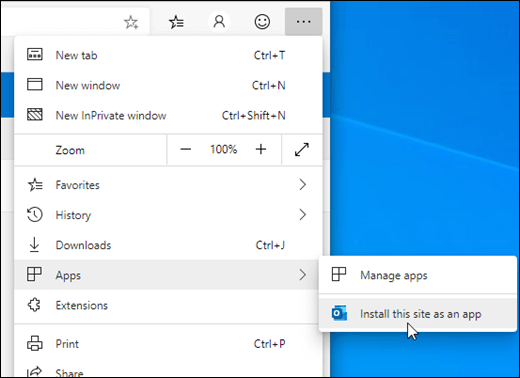
 at the top of the window.
at the top of the window.